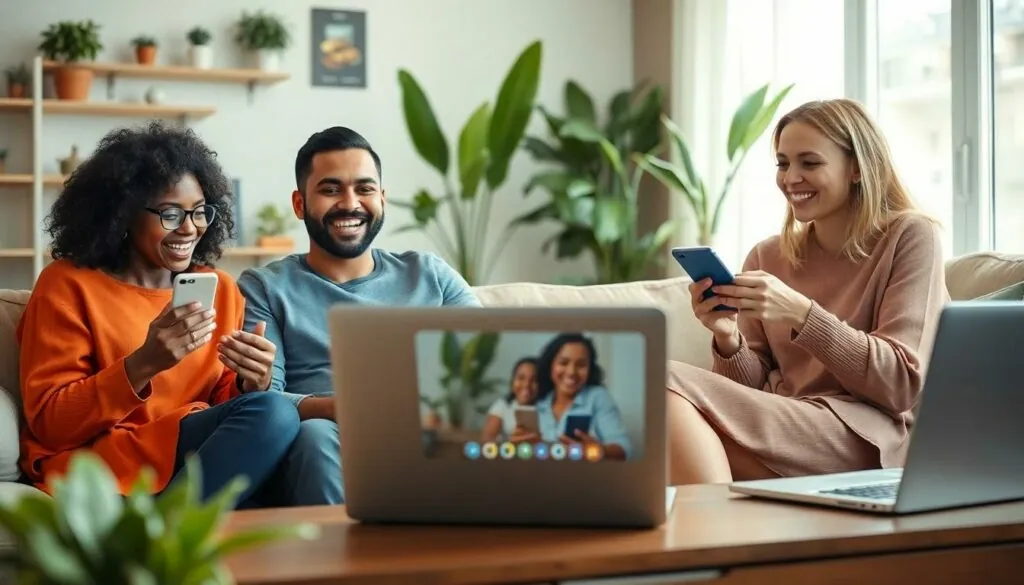Table of Contents
ToggleIn a world where video calls have become the new normal, connecting with friends and family shouldn’t feel like a game of technological charades. Ever tried FaceTiming someone with an Android while you’re on your shiny iPhone? It’s like trying to teach a cat to fetch—frustrating and often hilarious. But fear not! Bridging the gap between these two worlds isn’t as tricky as it seems.
Understanding FaceTime
FaceTime represents Apple’s proprietary video calling technology. This platform enables users to make high-quality video calls over Wi-Fi or cellular data. Significant compatibility issues arise for users attempting to connect with those on other devices. Despite these challenges, solutions exist to facilitate smoother communication.
Users with iPhones benefit from FaceTime’s integration within Apple’s ecosystem. They can enjoy features like Animoji, effects, and the ability to switch between front and rear cameras during calls. High-definition video is standard, offering a clear connection for participants.
Android users cannot access FaceTime directly due to platform restrictions. However, they can utilize third-party applications like Zoom, Skype, or Google Duo for video calls. Choosing alternative apps allows for effective communication across different devices. Many of these platforms support similar features, ensuring users still experience quality video calling.
Recognizing that users frequently experience concerns about privacy and security is crucial. End-to-end encryption safeguards calls on FaceTime, protecting users from potential breaches. Third-party apps may vary in their security measures, so users should verify specific app privacy policies.
Adopting a cross-platform solution fosters seamless interactions between iPhone and Android users. With proper setup, family and friends can connect regardless of their device of choice. Overcoming these technical barriers enhances the experience of video calls, leading to more meaningful connections.
Compatibility Between Android and iPhone
Connecting Android and iPhone users requires an understanding of available options. While FaceTime is exclusive to Apple devices, alternative solutions exist for effective communication.
FaceTime on iPhone
FaceTime allows iPhone users to make video calls using a reliable and secure interface. The application features high-definition video and adds fun elements like Animoji. Users benefit from the integration with their contacts, enabling quick access to friends and family. Compatibility remains limited, as only iPhone or iPad users can initiate FaceTime calls. However, iPhone users receive seamless support and various helpful features while using this technology.
Alternative Apps for Android Users
Android users can take advantage of multiple apps for video calling. Zoom offers video conferencing capabilities that support large groups and screen sharing. Skype provides a long-standing option with good quality and a user-friendly interface. Google Duo specializes in high-quality video calls and is optimized for low bandwidth, making it reliable across different network conditions. These alternatives ensure Android users maintain effective communication with iPhone contacts, bridging the gap between different platforms.
Steps to FaceTime with Android and iPhone
Connecting through FaceTime may seem challenging when using different devices, but it can be accomplished with a few simple steps.
Setting Up FaceTime on iPhone
To use FaceTime on an iPhone, users must first ensure the app is enabled in their settings. They should navigate to Settings, then tap FaceTime to toggle it on. An Apple ID needs to be linked for proper functioning. Users may need to sign in if prompted. After setting up, they can configure their preferences for receiving calls on their phone number or email. HD video can also be activated for improved call quality. Once set, the app offers an easy way to connect with other Apple devices seamlessly.
Using Alternative Apps on Android
Android users cannot access FaceTime directly, yet they can utilize third-party applications like Zoom, Skype, or Google Duo for video calling. Installing an app from the Google Play Store is essential for accessing these services. Each app provides options for creating an account or logging in with existing credentials. Users should check their internet connection for stable performance during calls. Settings may require adjustments to include photo and video permissions. Once set up, communication with iPhone contacts can flow easily.
Making a Call Between Devices
Initiating a call between an iPhone and an Android device requires a few simple steps. For iPhone users, selecting a friend’s contact through FaceTime is straightforward. An Android user will initiate a call using an alternative app, such as Zoom, and share the meeting link. Both parties must ensure they are using compatible apps for successful connections. If using Google Duo, enter the recipient’s phone number or email to send an invitation. Effective communication between devices simplifies interaction and enhances relationships regardless of the technology used.
Tips for a Successful FaceTime Experience
Ensure a stable internet connection throughout the call. Wi-Fi provides better quality than cellular data, especially in low-signal areas. Check the camera and microphone settings before initiating a video call to avoid technical issues.
Choose a well-lit environment for clear visibility. Natural light enhances the video quality, while dim settings can obscure visibility. Keep the camera at eye level for a more engaging conversation.
Test the app prior to the call. Familiarizing oneself with features like mute and screen sharing can enhance interactions.
Consider using headphones to improve audio clarity. Reducing background noise creates a more pleasant experience for all participants.
Respect time zones when scheduling calls. Coordinating schedules ensures that both parties can join without interruption.
Send invitations and meeting links in advance, especially for third-party apps. This step helps avoid delays and confusion at call time.
Enable notifications for incoming calls. Staying alert to incoming invitations prevents missed connections.
Explore additional features within the app, such as filters or backgrounds. Utilizing these tools can add a fun element to the video call.
Remember to update the app regularly. Updated versions often include performance enhancements and new features that improve the overall experience.
Conclusion
Navigating video calls between Android and iPhone users doesn’t have to be a hassle. With the right tools and apps, anyone can connect effortlessly regardless of their device. Embracing third-party applications like Zoom, Skype, or Google Duo opens up a world of possibilities for seamless communication.
By following best practices for video calls, users can enhance their experience and foster stronger connections. It’s all about choosing the right platform and preparing adequately for each call. With these strategies in place, staying in touch with loved ones becomes a simple and enjoyable experience.