Table of Contents
ToggleIn a world where staying connected is as essential as your morning coffee, knowing how to turn on the local network on an iPhone can feel like a superpower. Imagine this: you’re at a cozy café, your favorite playlist is just a tap away, and all you need is a little local network magic to make it happen. But wait—what’s that? Your iPhone seems to be playing hard to get!
Understanding Local Network on iPhone
Local network access on an iPhone allows apps to communicate with devices within the same Wi-Fi network. It involves connecting to printers, smart home devices, and other nearby gadgets without going through the internet.
What Is Local Network Access?
Local network access refers to the capability of apps to interact directly with devices on the same local area network. This feature enables seamless communication between the iPhone and devices such as network printers and security cameras. For instance, an app can discover and control a smart speaker without requiring an internet connection. Activation is crucial for users who rely on specific functions of various applications.
Importance of Enabling Local Network
Enabling local network access proves essential for maximizing app functionality. Tasks, such as printing documents or streaming music, benefit significantly from local connections. Users can experience improved speeds and reduced latency when connected locally. Moreover, privacy is often enhanced since data does not need to traverse the internet. Activating this setting allows for convenience and efficiency, particularly in smart home environments. Making sure local network access is enabled brings the best out of connected devices.
Steps to Turn On Local Network on iPhone
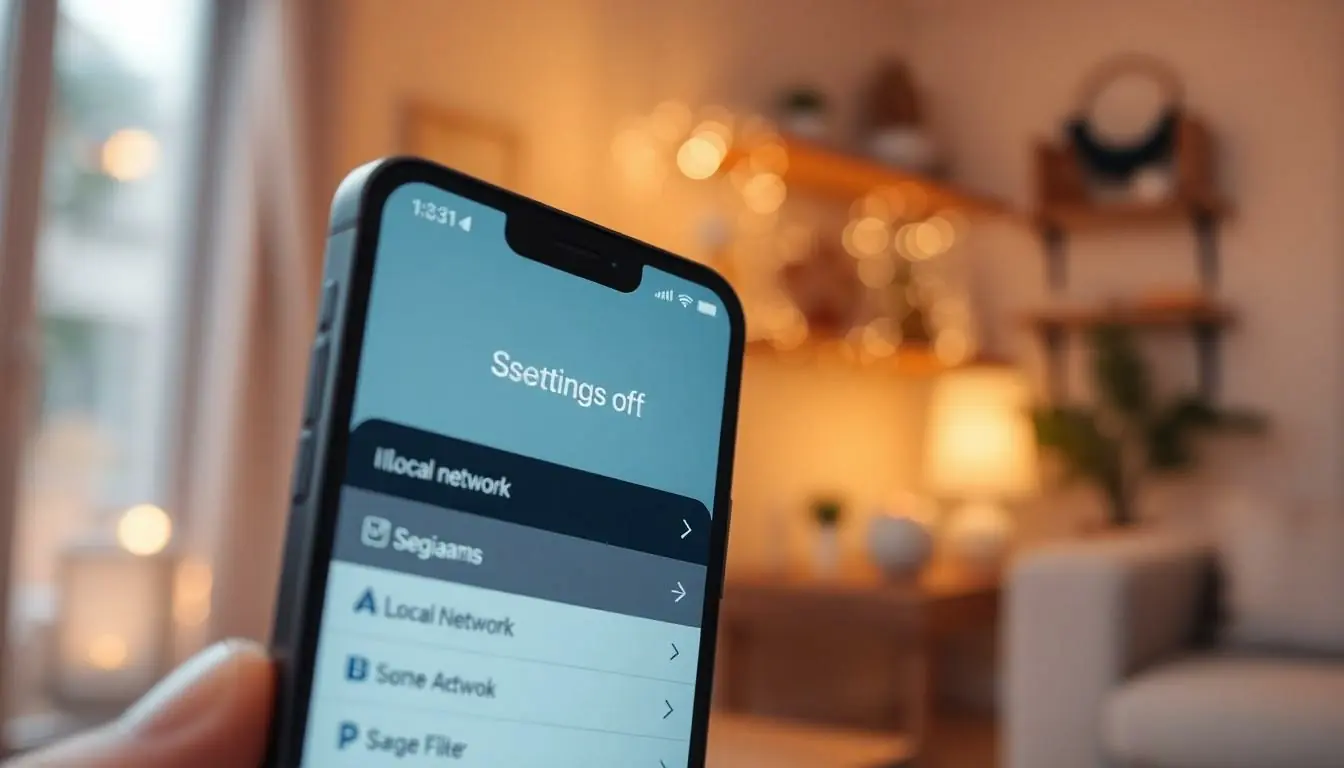
Activating the local network on an iPhone enhances connectivity with devices using the same Wi-Fi network. Here’s how to do it.
Navigating to Settings
Open the Settings app from the home screen. Scroll down to find Privacy. Tap on it to reveal options related to data access and security. Locate Local Network within the privacy settings. This section displays apps requesting access to the local network.
Enabling Local Network Access
Toggle the switch next to the apps you want to allow access. If the switch is green, access is enabled. For apps not listed, make sure they are installed and actively requesting access. Access ensures seamless communication, allowing them to connect with devices like printers and smart home gadgets. Verifying access may prompt the need to revisit the settings if any issues arise.
Troubleshooting Common Issues
Local network issues can occur, but several effective solutions exist. Users may often face problems with app permissions, which can hinder local network access.
Checking Permissions
Users can check permissions by opening the Settings app. Navigating to Privacy, they should locate Local Network. The list of apps requesting access will display here. Activating permissions requires toggling the switch next to each app. If an app remains disconnected, users must ensure it’s updating properly or reinstall it. Confirming that permissions are granted can enhance connectivity.
Resetting Network Settings
When connectivity issues persist, resetting network settings often resolves them. Users should navigate to Settings, then tap General. From here, they can select Reset and choose Reset Network Settings. This action removes saved Wi-Fi networks and Bluetooth connections, so users must reconnect afterward. Following this process can restore optimal local network functionality.
Security Concerns with Local Network
Activating local network access brings several security considerations. Users should understand the implications to help protect their data.
Risks of Enabling Local Network
Enabling local network access can expose an iPhone to various security risks. For instance, unauthorized apps may gain access to personal information and sensitive data if not monitored. There’s also the potential for malicious devices on the same network to exploit vulnerabilities. Public networks pose a higher risk, as they often lack robust security measures. Ensuring that only trusted devices communicate with an iPhone becomes crucial in such scenarios. Keeping software updated minimizes these risks, addressing known vulnerabilities.
Best Practices for Safe Usage
Implementing best practices enhances security when using local networks. First, regularly review and manage app permissions to ensure that only necessary apps access local network features. It’s important to limit access to trusted networks, especially when connecting to public Wi-Fi. Additionally, using a strong and unique password for the Wi-Fi network adds an extra layer of protection against unauthorized access. Maintaining updated iOS versions is vital too, as updates often contain security enhancements. Users should also consider utilizing a firewall or VPN for added security when connecting to public networks.
Conclusion
Activating local network access on an iPhone is essential for maximizing device functionality and ensuring efficient communication with various apps. By following the simple steps outlined, users can seamlessly connect to printers and smart home devices while enjoying enhanced privacy and speed.
Regularly reviewing app permissions and staying vigilant about security can prevent unauthorized access to personal information. With these practices in place, users can confidently navigate their local networks, making the most of their iPhone’s capabilities. Embracing local network access not only improves everyday tasks but also enriches the overall user experience.



